
How to share a Roam page with others?
Roam is still in active development right now, which means some common features in other note-taking app is not quite as easy to use here. One of these features is the ability to share a single page of note with friends or family. In this blog post, I'll show you how to do this properly.
Firstly, I just to make it clear that there are two ways to share notes in Roam. The first way is easier to find in the menu, but it may expose your entire notes on Roam to the public. The second way is what we want, which only makes one specific page publicly accessible.
Go to the page you wish to share, then click on the three-dot menu. You should see similar options like the ones shown in the image below.
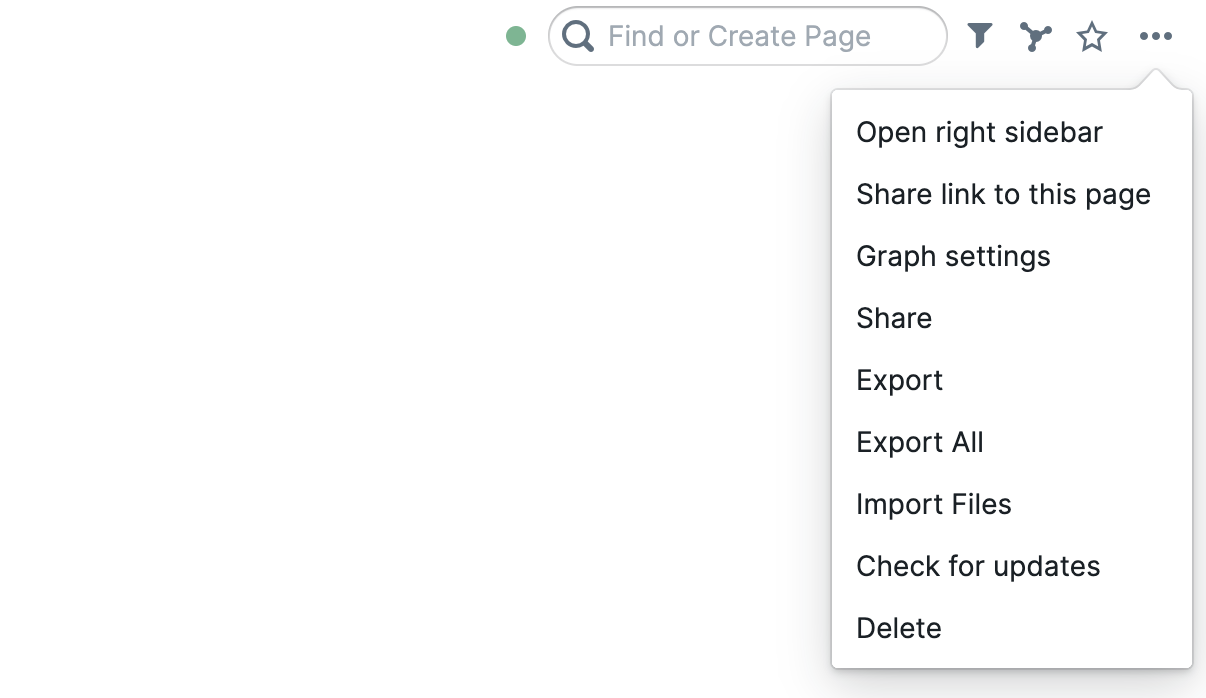
If you click on Share, then you should see the following pop up appearing. There is a warning message saying this is still an experimental feature, so use this with caution, there could be bugs where when you share a single page Roam may accidentally make other pages linked publicly accessible as well.
If you are happy to continue, then toggle "Page Permissions" on. The toggle button should now be active (blue).
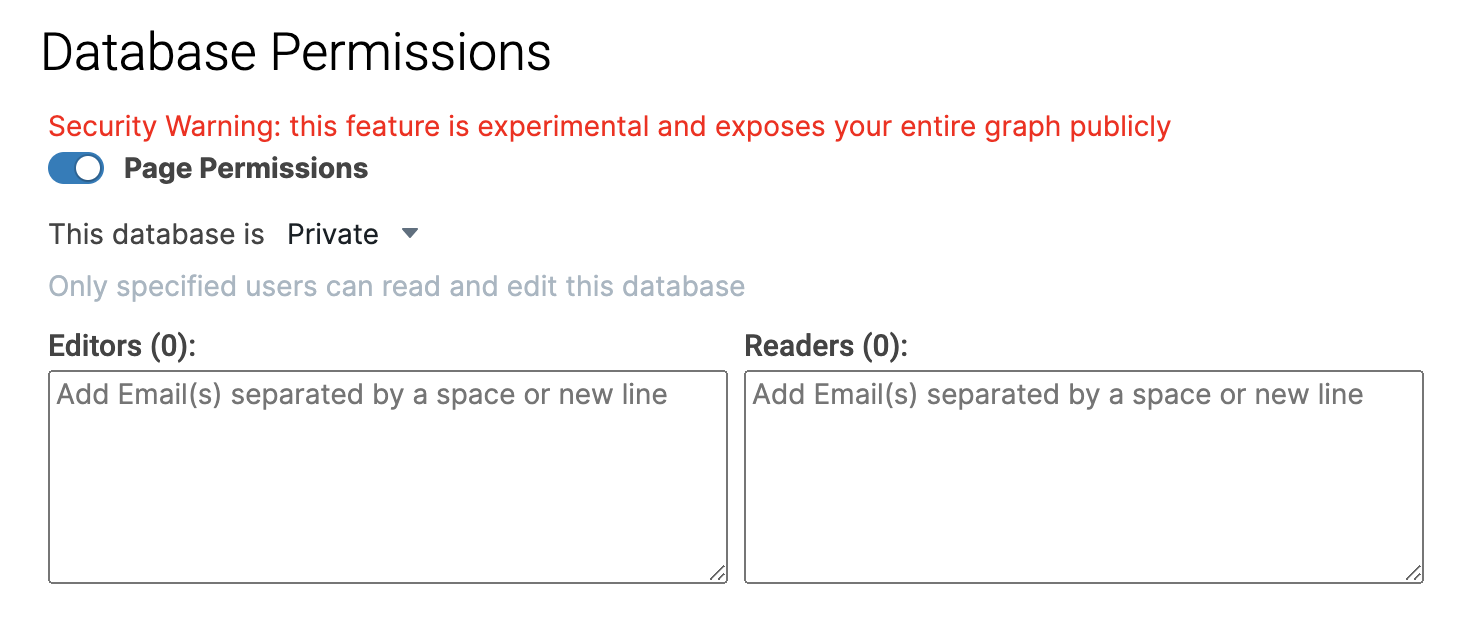
Now close the pop-up, and click on the three-dot menu again. This time you should see "Share Page" Option similar to the one below.
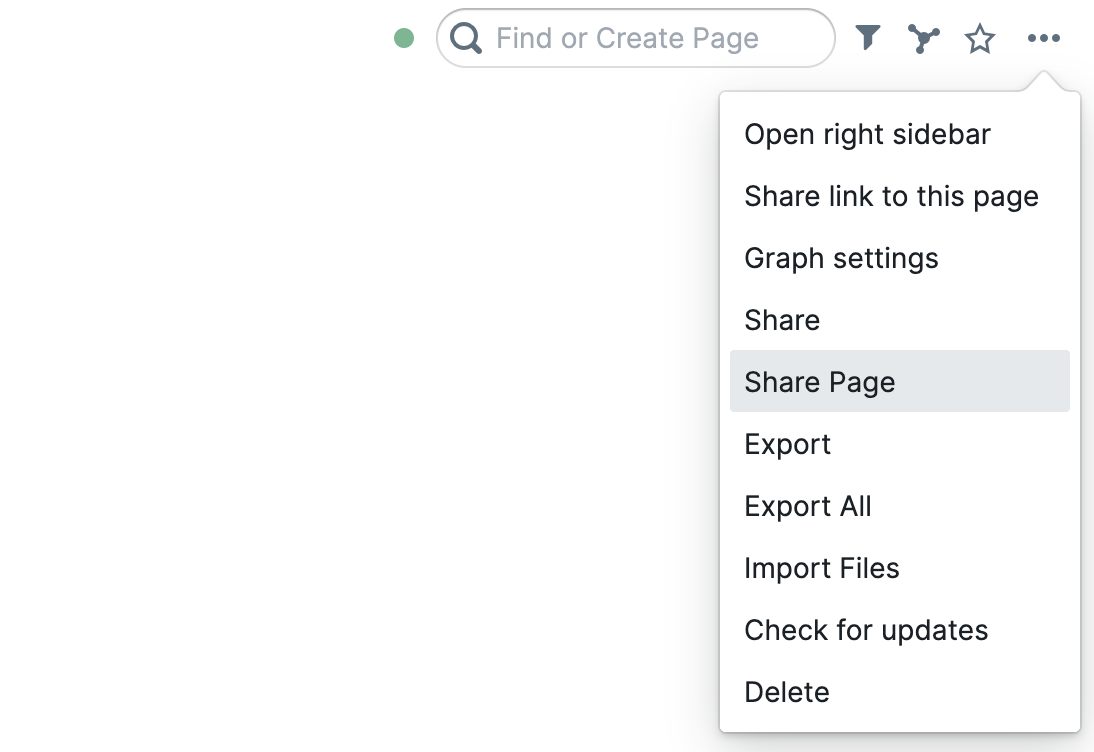
Click on it, and a different pop-up will appear. By default, the page permission is set to Private, change it to Public Readonly then close the pop-up window.
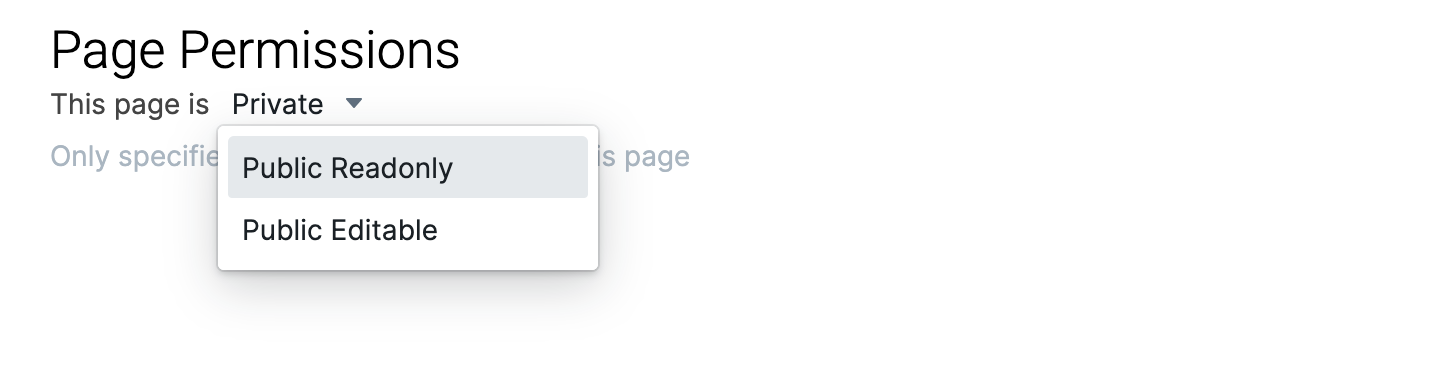
Then click on the three-dot menu again, this time select Share link to this page.
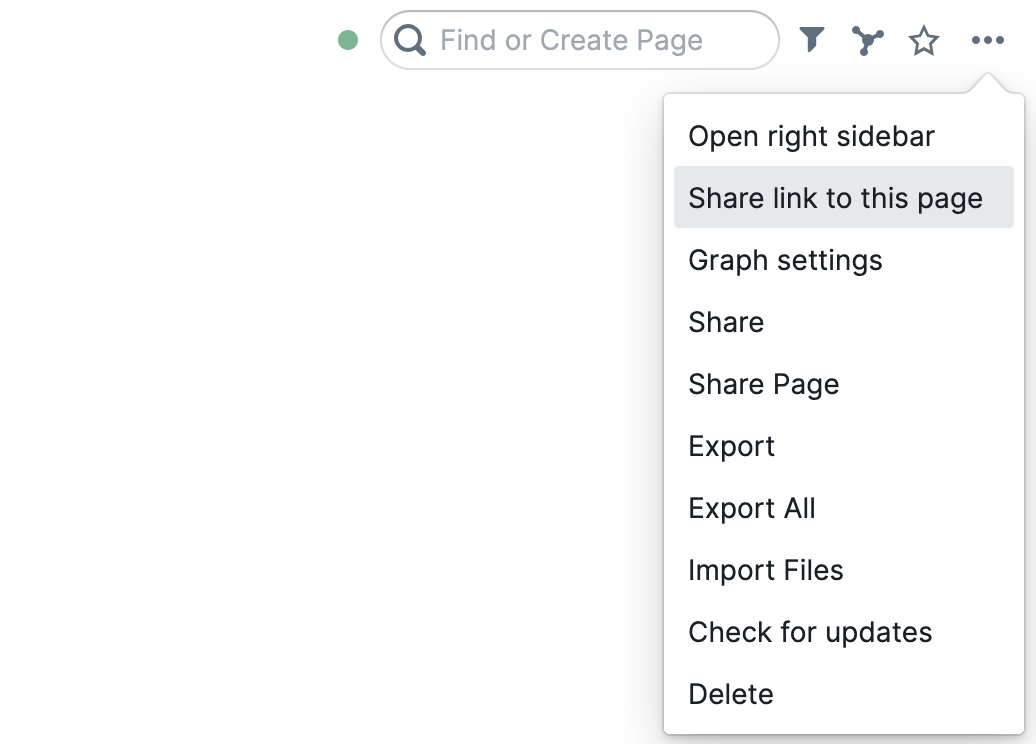
Clicking on the menu option should automatically copy the page link to your clipboard. At this stage, you should see the following alert notification if everything is working as expected.

Now the link is ready to be shared with the right people!
