 Photo by Curtis MacNewton on Unsplash
Photo by Curtis MacNewton on UnsplashBoost your productivity with Google Calendar shortcuts
I use Google Calendar, both personally and professionally. I have a shared calendar with a friend to keep track of different events and activities. I have always found it hard to navigate Google Calendar in the browser, I love the look and feel of the web app, though I find myself always looking for the right buttons, etc. I knew about the brilliant shortcuts that made Gmail fun to use and decided to see if Google Calendar offered something similar. Luckily, they do, and they are straightforward to remember.
Changing Views
I am always changing between Day, Week or Month views. I use Week view to plan and check upcoming events that I should be aware of for the week. I use Day view when I want to focus. Month view is convenient for a lot of other tasks, despite I only use this occasionally.
During the day I'm continually changing between Day and Week views, sometimes even Month view. Which means each time I open up the calendar, it is often not showing me what I want to see. I end up clicking around a whole bunch to get what I'm interested in to display.
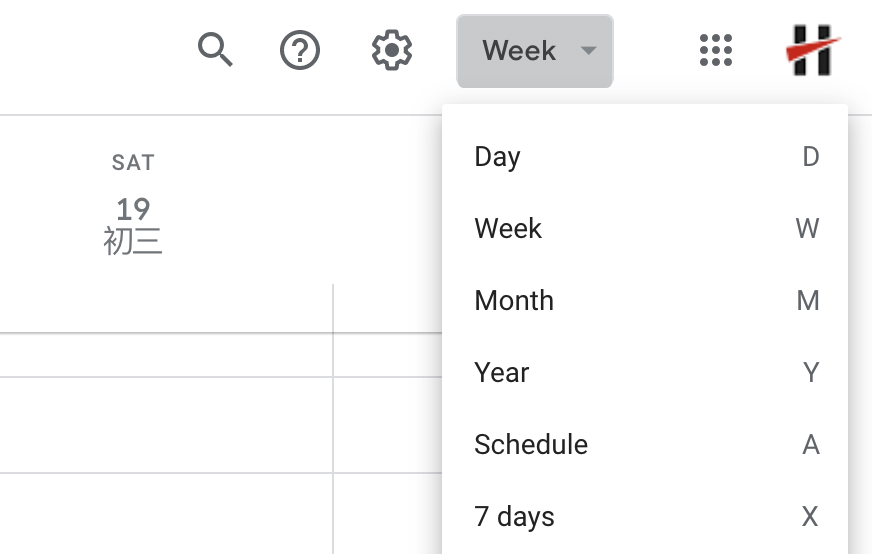
As it turns out, there are shortcuts to switch straight to these views:
1orDDay View2orWfor Week View3orMfor Month View
Quick Access To Calendar Search
When searching for events that you might not know the exact date range, it is useful to use the search feature built into Google Calendar.

Most people probably don't even notice the small search icon in the top menu bar. It is also quite fiddly to click because of how little it is.
/will put your cursor directly in the search box, therefore making it easier to search for events quickly.

Navigate Date Ranges
I mainly plan in Week view because it is not possible to see everything clearly in Month view. However, I often need to go back and forth between the current week and the next couple of weeks. The chevron buttons ("< "and">" respectfully) at the top menu bar are for navigating back and forth. They are a pain to use because of how tiny they are, and the round shape makes the clickable area even smaller.
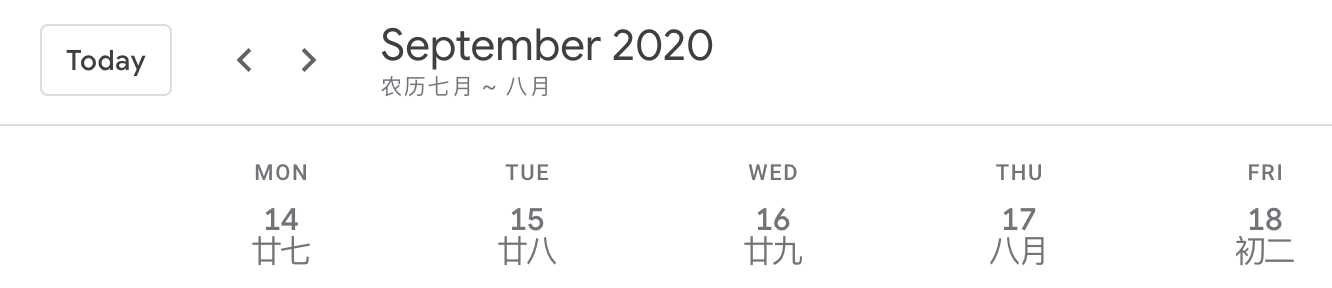
Luckily, we have a few easy shortcuts to get the job done.
NorJmoves the calendar view to the next date range. e.g. go forward one week in Week viewPorKmoves the calendar view to the previous date range. e.g. go back one week in Week viewTmoves to the current day. Very useful for getting back to the current week.Gwill open a popup allowing you to specify a date and then move to the date, which is useful for hopping around dates that are far from the current date range.
Additional shortcuts
Personally, these doesn't fit well into my workflow. However, each person works differently. So some may also find the following shortcuts useful to know.
4orXfor Custom View5orAfor Agenda View6orYfor Year ViewRto refresh when using Google Calendar on multiple devices/tabsCto create a new eventBackspaceorDeleteto delete an eventEscwill return to calendar grid from an event details page
For more information, you can check out Google's official doc on this.
